Setting up your HubSpot Action
less than a minute
A meeting engagement will be created in HubSpot as per your instructions each time this
-
Once you test your Trigger data, you need to select an action app to use with the Trigger.
-
To add this action app to your
, click on the “add service” button. 
-
Select “HubSpot” as your Action app from the list of
. -
Connect your HubSpot account to Rapidomize and authorize Rapidomize to access your HubSpot account.
-
Follow Guidance How to set up HubSpot on Rapidomize. Once connected, press select key to select your HubSpot account.
-
Select the “Action” by clicking on Create meeting engagement icon.
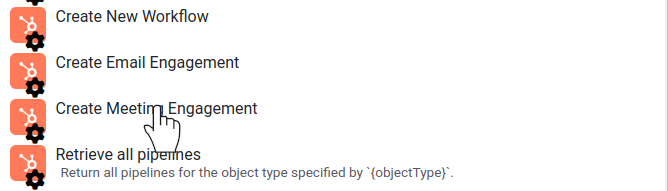
-
Type the meeting style and description.
-
Select the particular workspace.
-
Specify the meeting date and start time.
-
Type the approximate meeting end time.
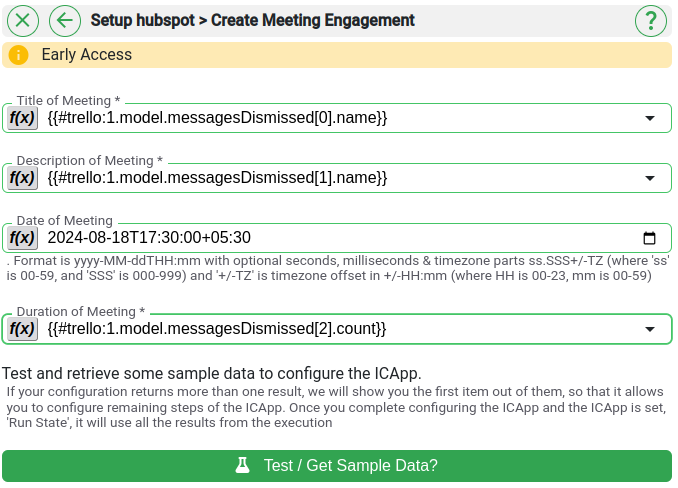
-
Test your action by clicking on “Test / Get Sample Data”.
-
Save your
by clicking on “Save ”. -
You will get a card entry in “Intelligent Connected Apps page”.
-
To activate the
, turn ON the “Run” toggle slider. -
Click on “Status” icon on the card to see the status of your
from the Dashboard. -
Once you activated your
, it will run according to the specified schedule.