Setting up your Asana Action
2 min read
Update a task
The specified task in Asana will be updated as per your instructions each time this
- Once you test your Trigger data, you need to select an action app to use with the Trigger.
- To add this action app to your
, click on the “add service” button.
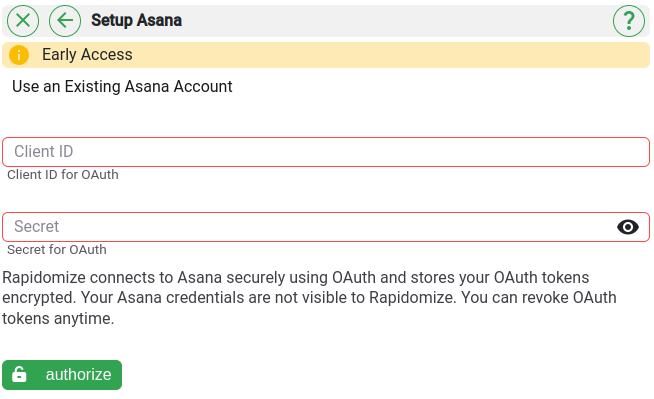
- Select “Asana” as your Action app from the list of
. - Connect your Asana account to Rapidomize and authorize Rapidomize to access your Asana account.
- Follow Guidance on setting up Asana to work with Rapidomize. Once connected, press select key to select your Asana account.
- Select the “Action” by clicking on “Update a task” icon.
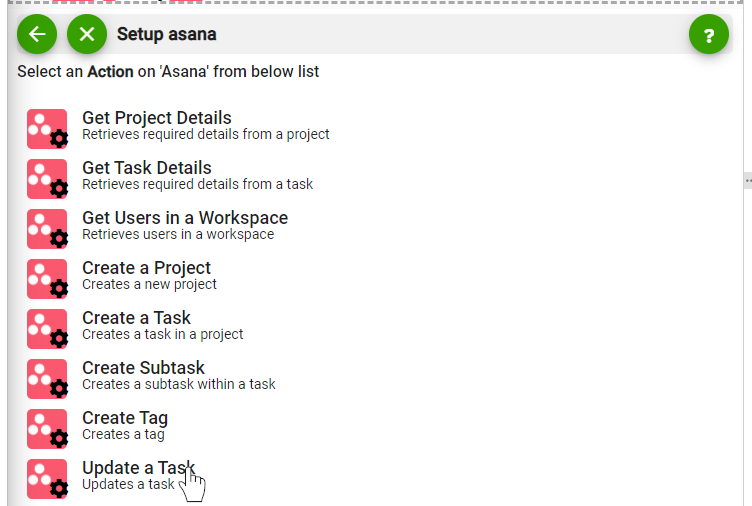
- Select the particular workspace.
- Select the project in which the task needs to be updated.
- Select the task that needs to be updated within the project.
- Write the name of the task.
- You can also enter any other notes that is required.
- Select the Assignee for that task.
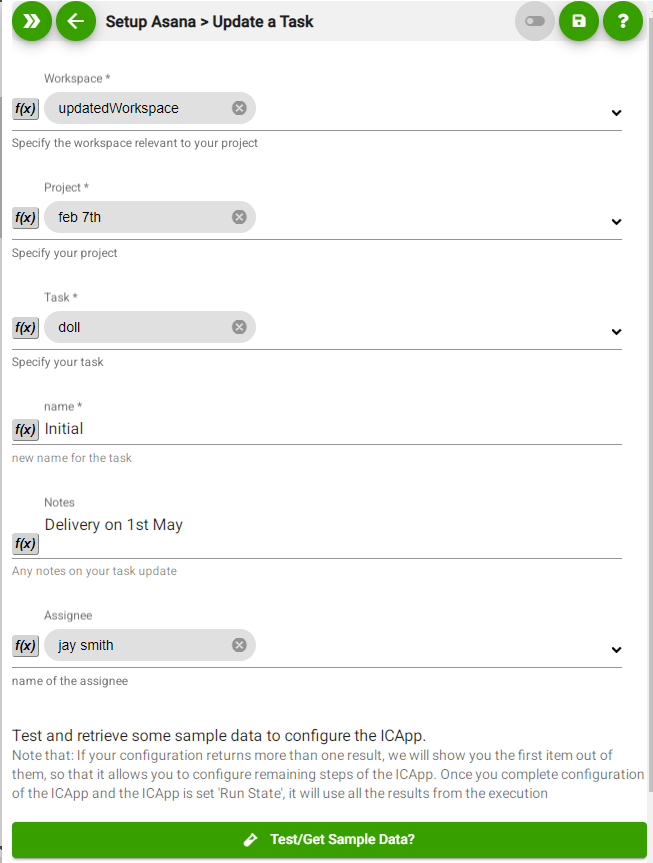
- Test your action by clicking on “Test/Get sample data?”.
- Save your
by clicking on “Save ”. - You will get a card entry in “Intelligent Connected Apps page”.
- To activate the
, turn ON the “Run” toggle slider. - Click on “Status” icon on the card to see the status of your
from the Dashboard. - Once you activated your
, it will run according to the specified schedule.