How to set up Dropbox
less than a minute
-
To use Dropbox with Rapidomize, you must connect your Dropbox developer account to Rapidomize. If you already have a developer account with Dropbox you can use it. If not, you need to create a developer account with Dropbox.
-
Once you select Dropbox app from the list of
, authorize Rapidomize to access your Dropbox account.
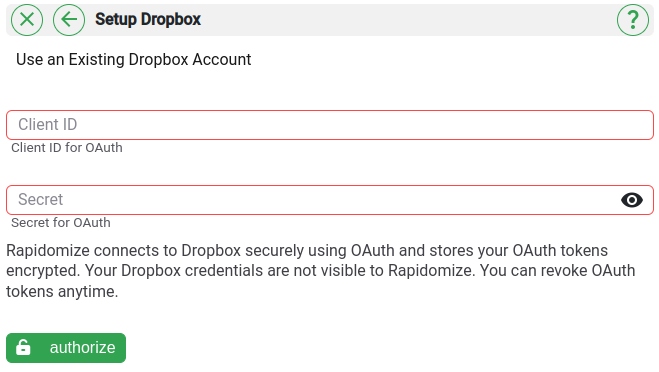
- Sign in with Dropbox to access your Dropbox developer account. Rapidomize connects to Dropbox securely using OAuth and stores your OAuth tokens encrypted. Your Dropbox credentials are not visible to Rapidomize. You can revoke OAuth tokens anytime.
- Provide your Drop box client ID and secret to authorize Rapidomize to Access your Drop box account. Refer Dropbox developer documentation for further details.
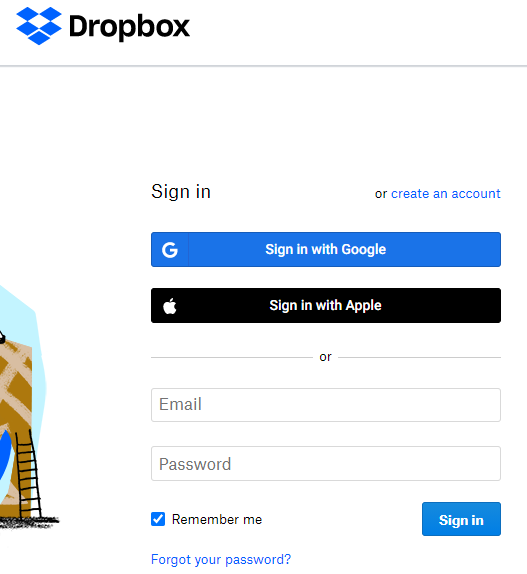
- Full edit permission is required for create/update actions. You will only need “view only” permission for triggers and data retrievals.
- Once Rapidomize is connected to your Dropbox account, you can proceed with your
creation.
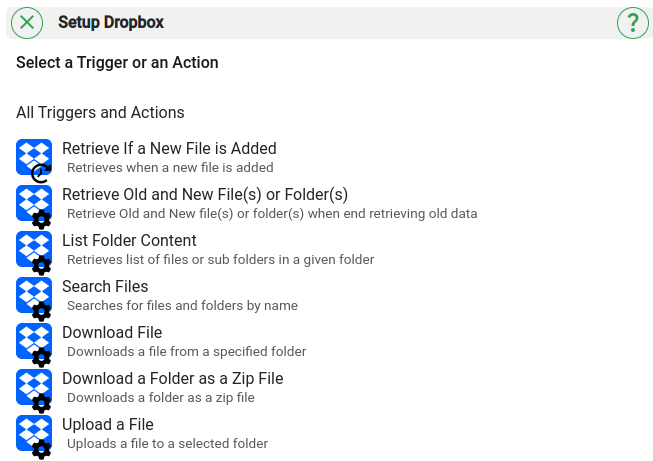
Tip: Whenever you want to select data values from previous steps, click
 button in your workflow.
button in your workflow.