How to set up Facebook Lead Ads
less than a minute
-
To use Facebook Lead Ads with Rapidomize, you must have a Facebook account. Use this account to get a Facebook developer account. Refer Facebook developer documentation for more details. If you already have a developer account with Facebook you can use it.
-
Set up your Facebook Meta App. You can use Facebook Lead Ads-Introduction for this purpose. You need to create at least one Meta App. Add either Facebook Login or Facebook Login for Business product to your App.
-
Rapidomize uses OAuth to authenticate your Facebook developer account.
-
To get the OAuth credentials go to
Settingswithin the product and enter Rapidomize OAuth Redirect URL https://ics.rapidomize.com/extauthcode in the “Valid OAuth Redirect URLs” field and save. -
Now set the Facebook App to
LiveApp mode. UnderApp Settings, go toBasicand copy the App ID. Use this as yourClient ID. -
Copy the App Secret and use it as your
Client Secretfor authentication. -
Once Rapidomize is connected to your Facebook lead ads account, you can proceed with your
creation. Full edit permission is required for create/update actions. You will only need “view only” permission for triggers and data retrievals.
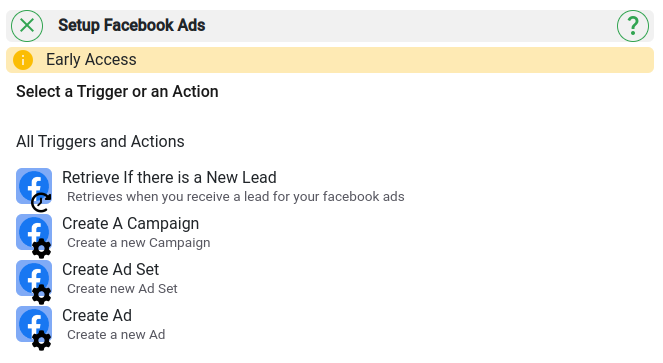
 button in your workflow.
button in your workflow.