Setting up your Gmail Trigger
less than a minute
When a new Email message is received to your Gmail account, this
-
To start creating this
, select “Intelligent connected apps” menu icon and then click on “Create new ” button. -
Give a name for your
. -
Go to next screen by clicking the green arrow button
-
Select Gmail which is to trigger your
from the list of apps (Trigger is an event which starts the ). -
Connect your Gmail account to Rapidomize and authorize Rapidomize to access your Gmail account.
-
Follow Guidance on setting up Gmail to work with Rapidomize. Once connected, press select key to select your Gmail account.
-
Select the trigger “When new Email message(s)” from the list of actions.
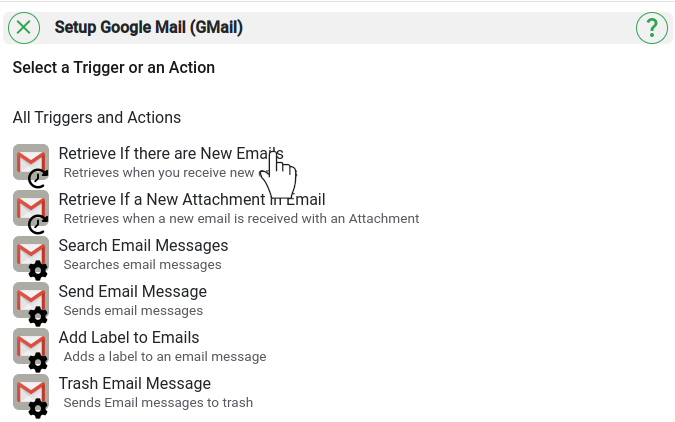
-
Provide filters (words/phrases/operators) to filter your Emails. Use the same query format as given in the Gmail search box. e.g. “is:unread subject: campaign_xyz” to “retrieve unread Emails having subject campaign_xyz”. See https://support.google.com/mail/answer/7190?hl=en for further guidance.
-
Click on the toggle slider if trigger should only retrieve messages with attachments.
-
Select the inbox you want to retrieve Emails from.
-
Select “metadata” ONLY if you do not need the Email body/attachment(s) for next step of your
. 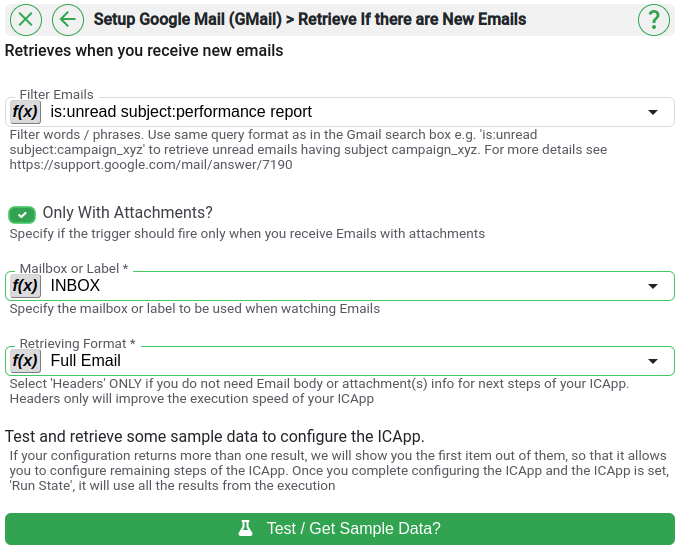
-
Test and retrieve sample data of your Trigger by clicking on “Test / Get Sample Data”.
-
Proceed with the desired action.