Setting up your Google Contacts Trigger
less than a minute
When you add a new contact or update an existing contact in your Google Contacts, this
-
To start creating this
, select “Intelligent connected apps” menu icon and then click on “Create new ” button. -
Give a name for your
. -
Go to next screen by clicking the green arrow button.
-
Select Google Contacts which is to trigger your
from the list of apps (Trigger is an event which starts the ). -
Connect your Google account to Rapidomize and authorize Rapidomize to access your Google Contacts. Follow Guidance on “Google Contacts”. Once connected, press select key to select your Google Contacts account.
-
Select the action “When new or updated contacts” from the list of actions.

-
By default, the name, Email address and phone numbers will be retrieved from your Google Contacts. You can also choose fields like birthdays, nick names, occupations etc from the drop down menu. If you need to add any other additional field not given here, you can type in too. Separate the typed or selected fields by a “comma”.
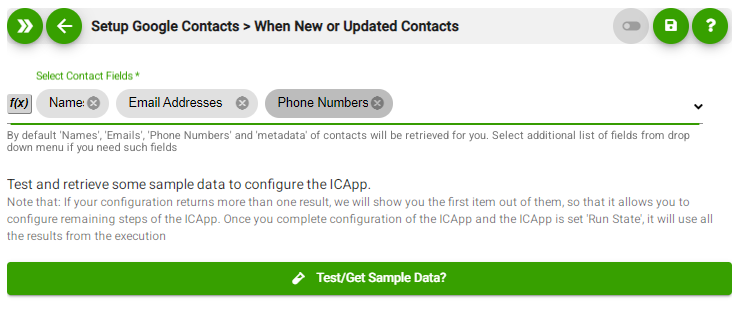
-
Test and retrieve sample data of your Trigger by clicking on “Test / Get Sample Data”
-
Proceed with the desired action.