Setting up your Google Sheets Trigger
less than a minute
When a new spreadsheet row is added to a sheet of a specified spreadsheet in your Google Sheets account, this
-
To start creating an
, select “Intelligent connected apps” menu icon and then click on “Create new ” button. -
Give a name for your
. -
Go to next screen by clicking the green arrow button.
-
Select “Google Sheets " which is to trigger your
from the list of apps. (Trigger is an event which starts the ) -
Connect your Google account to Rapidomize and authorize Rapidomize to access your Google SpreadSheets .
-
Follow Guidance How to set up Google Sheets on Rapidomize. Once connected, press “select” key to select your Google Sheets account.
-
Select the trigger When new spreadsheet row from the list of actions.
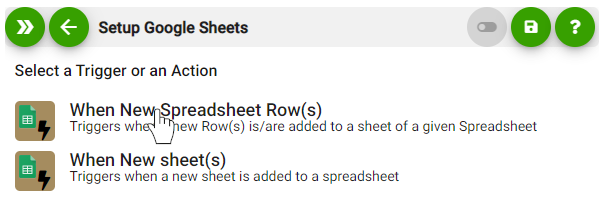
-
Select the desired spreadsheet from your Google Sheets account.
-
Select the relevant sheet.
-
Define the starting row/range of cells to indicate where to start retrieving data (Each time your
runs, maximum of 10 rows will be retrieved). 
-
Click on “Batch “toggle slider. Get info from LD
-
Test and retrieve sample data of your Trigger by clicking on “Test / Get Sample Data”.
-
Proceed with the desired action.