Setting up your Microsoft OneDrive Action
less than a minute
You can retrieve any specified Microsoft OneDrive file, each time this ICApp is triggered.
-
Once you test your Trigger data, you need to select an action app to use with the Trigger.
-
To add this action app to your
, click on the “add service” button. 
-
Select “Microsoft OneDrive” as your Action app from the list of
. -
Connect your Microsoft OneDrive account to Rapidomize and authorize Rapidomize to access your Microsoft OneDrive account.
-
Follow Guidance How to set up Microsoft OneDrive on Rapidomize . Once connected, press select key to select your Microsoft OneDrive account.
-
Select the “Action” by clicking on Get shared files in drive icon.
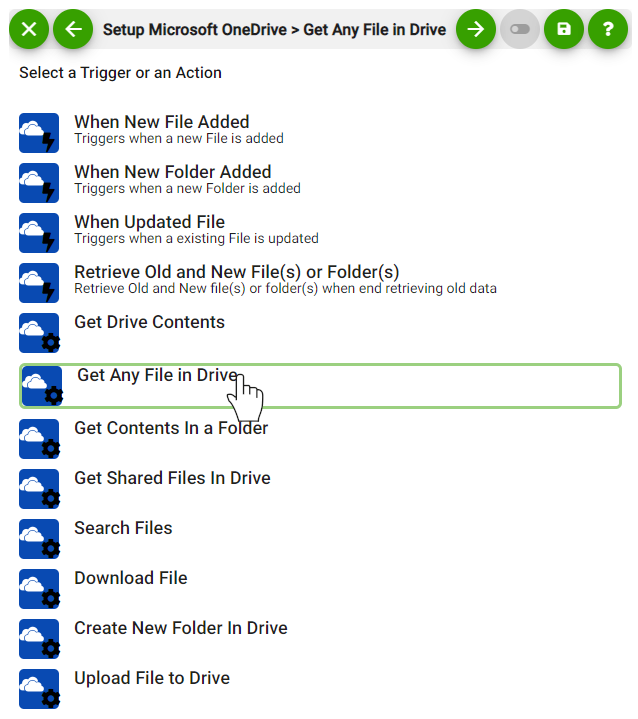
-
Specify the folder and item identifications.
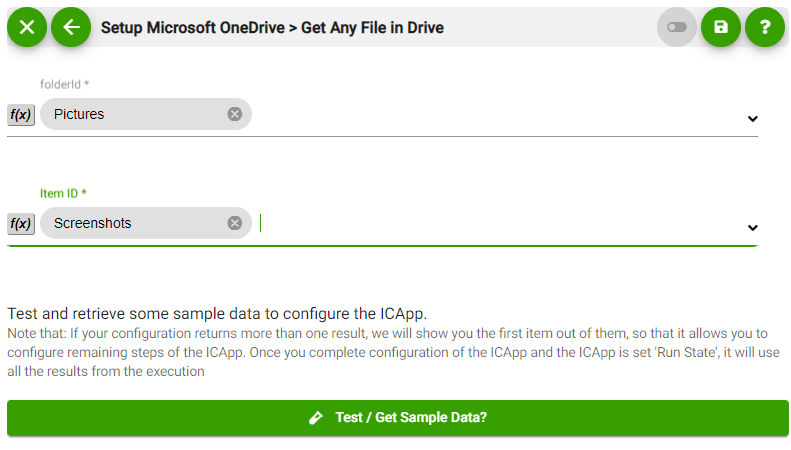
-
Save your
by clicking on “Save ”. -
You will get a card entry in “Intelligent Connected Apps page”.
-
To activate the
, turn ON the “Run” toggle slider. -
Click on “Status” icon on the card to see the status of your
from the Dashboard. -
Once you activated your
, it will run according to the specified schedule.