Setting up your QuickBooks online Trigger
less than a minute
When a new customer is created in QuickBooks online, this
-
To start creating this
, select “Intelligent connected apps” menu icon and then click on “Create new ” button. -
Give a name for your
. -
Go to next screen by clicking the green arrow button.
-
Select “QuickBooks” which is to trigger your
from the list of apps(Trigger is an event which starts the ). -
Connect your QuickBooks account to Rapidomize and authorize Rapidomize to access your QuickBooks account.
-
Follow Guidance How to set up QuickBooks on Rapidomize. Once connected, press “select” key to select your QuickBooks account.
-
Select the trigger When there is a new customer from the list of actions.
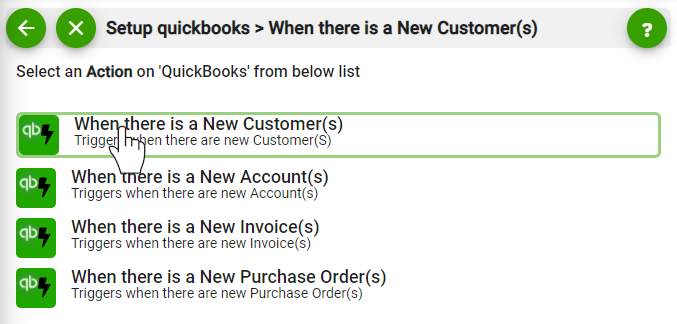
-
Test and retrieve sample data of your Trigger by clicking on “Test / Get Sample Data”.
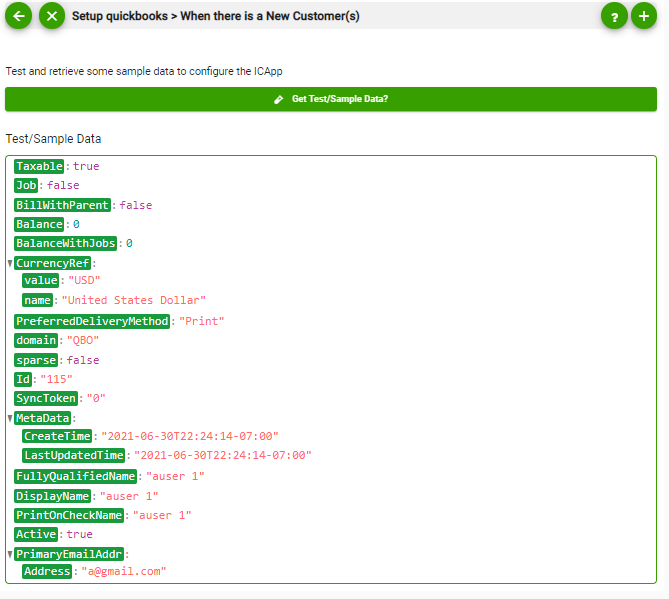
-
Proceed with the desired action.