Setting up your Slack Action
less than a minute
Post message to a channel
A message will be posted in your specified Slack channel each time this
- Once you test your Trigger data, you need to select an action app to use with the Trigger.
- To add this action app to your
, click on the “add service” button.

- Select “Slack” as your Action app from the list of
. - Connect your Slack account to Rapidomize and authorize Rapidomize to access your Slack account. Follow Guidance on “Slack”. Once connected, press select key to select your Slack account.
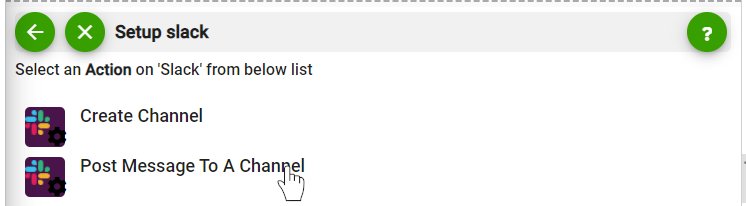
- Select the Slack channel type from the drop down menu.
- Enter the specific channel that you need the message to be posted.
- Enter the content of the message you need to post (Text/ attachments /links/).
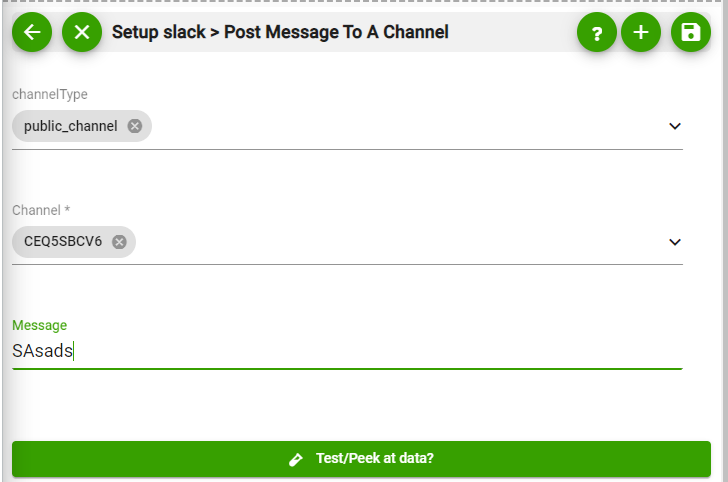
- Test your action by clicking on “Test / Get Sample Data”.
- Save your
by clicking on “Save ”. - You will get a card entry in “Intelligent Connected Apps page”.
- To activate the
, turn ON the “Run” toggle slider. - Click on “Status” icon on the card to see the status of your
from the Dashboard. - Once you activated your
, it will run according to the specified schedule