Projects
2 min read
A Project is considered as an umbrella entity that covers individual pieces like tasks, apps/devices …etc. in Rapidomize platform. Therefore, before creating various Apps, APIs, Devices, Tasks etc. you need to define a project under which it is going to be a part.
Follow the guidance given below to create projects with Rapidomize.
How to create a project
- Click on
Projectsbutton on the menu, and you will be directed to a page where list of existing projects are displayed.
on the menu, and you will be directed to a page where list of existing projects are displayed. - To add a new project, click (+) button on the top right corner.
- Type the
Project Titleand click the create button to create your project .
to create your project . - Define the circle (team) who will be working on the project (if required). If you want to use an existing circle (team), choose from the drop down menu.
- You can provide project details under
Description. - You can also use labels in your project to tag
taskitems ..etc. You can add/create labels by clicking on theEdit labelbutton which appears once you click on the label icon. These labels can be colour coded as per your preference.
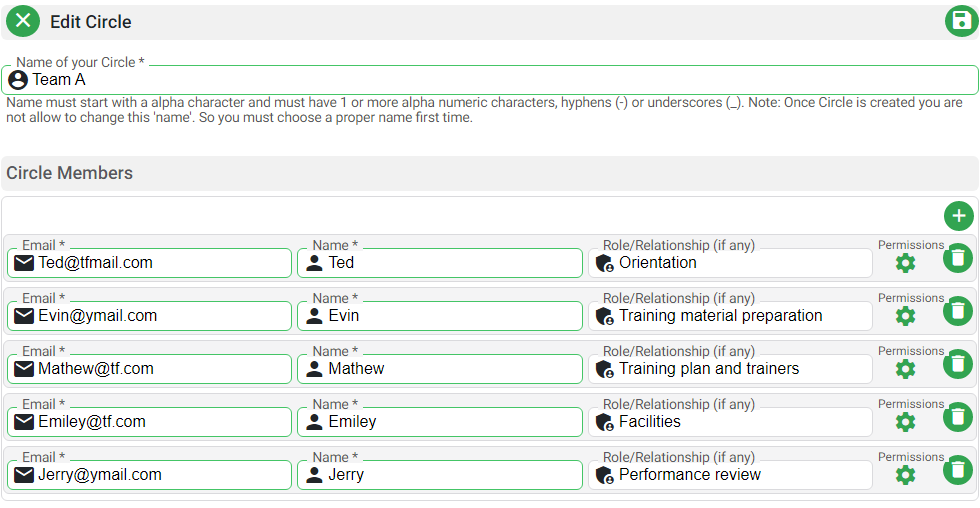
How to create a circle
-
You can also create a new project circle (team) by clicking on the
Circlesbutton . You will be directed to a page where existing circles are displayed. Click the (+) button on the top right corner to add a new circle.
. You will be directed to a page where existing circles are displayed. Click the (+) button on the top right corner to add a new circle. -
Name your new circle (team).
-
Provide the details of your circle (team members) such as their names, Emails and roles or relationships for the project.
-
You can also set accessibility permissions to the circle (team) for
and RApps. -
Once you enter all details of your circle (team), save your project circle by clicking on the
Save Circlebutton. -
Now, Click on the previous tab and refresh the drop down menu under
Circles. Select the project circle you just created from the drop down menu. -
Once you complete entering your project settings, save it using the
Savebutton.
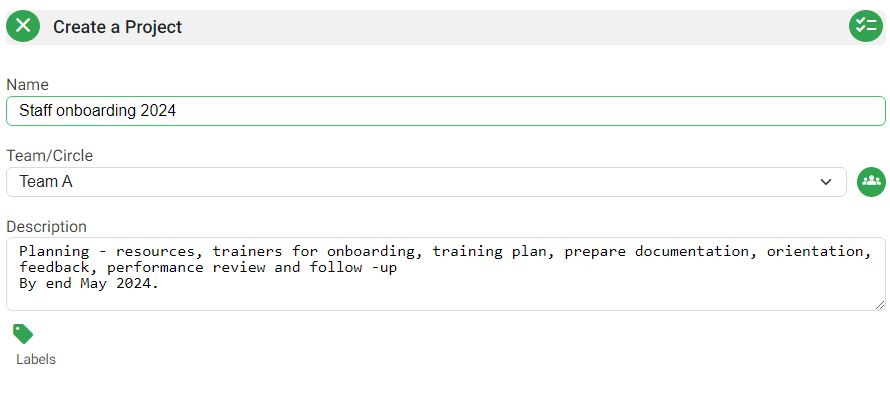
- Now, you can start creating your Apps, Devices, Tasks etc. which will be done under this project.