Devices
2 min read
For Device specific details refer:
- Edge Gateway
- Smart PLC
- Edge Controller
How to connect
To connect Rapidomize IoT Gateway, Edge or Controller to Wi-Fi, power up the device and connect your phone/tab to its unique iot_XXXXXX Wi-Fi SSID network. Open a web browser and go to http://192.168.4.1, then select your Wi-Fi network from the list shown, enter your password, and provide MQTT,Websocket or HTTP connection details as per the requested web page. The Rapidomize IoT Gateway, Edge or Controller device will reboot and connect to your network, at which point you can access its local IP address from your Wi-Fi network (e.g. with IP 10.1.1.xxx, based on your ip range setup for your Wireless LAN) to complete further configuration.
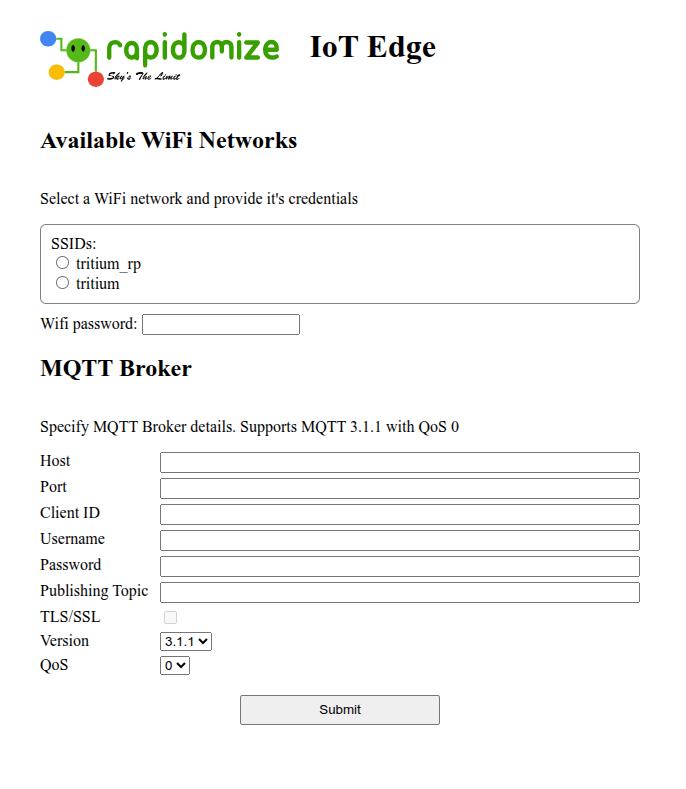
Step 1: Connect to the Rapidomize Wi-Fi network
Power on your Rapidomize device. It will automatically broadcast its own Wi-Fi network. On your smartphone, tablet, or laptop, find the Wi-Fi network named iot_XXXXXX (where XXXXXX id unique to the device). Connect to this network.
Step 2: Configure your Wi-Fi credentials
Open a web browser and go to http://192.168.4.1. If you are not automatically redirected, you may need to open the browser and manually type the IP address. Some phones will prompt you to sign in to the Wi-Fi network. On the Rapidomize configuration page, select your home Wi-Fi network from the dropdown list. Enter your Wi-Fi password. Click “Save.” The device will reboot to connect to your network.
Step 3: Access the Rapidomize device on your network
Reconnect your phone to your regular home Wi-Fi network. You should now be able to access the Rapidomize device by typing its new local IP address into your browser. You can find this IP address through a network scanner by looking at your router’s connected devices list.