Teams
2 min read
A team is considered as the people who work together to achieve a common goal in a project under Rapidomize platform. Therefore, if you need a team for your project then before creating various
Follow the guidance given below to create a team with Rapidomize.
How to create a team
- To create a new team, select the
 icon from the top right hand side menu. Click on the
icon from the top right hand side menu. Click on the Teamsbutton . You will be directed to a page where existing teams are displayed. Click the (+) button on the top right corner to add a new team.
. You will be directed to a page where existing teams are displayed. Click the (+) button on the top right corner to add a new team. - Name your new team.
- Provide the details of your team members such as their names, Emails and roles or relationships for the project.
- You can also set accessibility permissions to the team.
- Once you enter all details of your team, save your team by clicking on the
Save Teambutton.
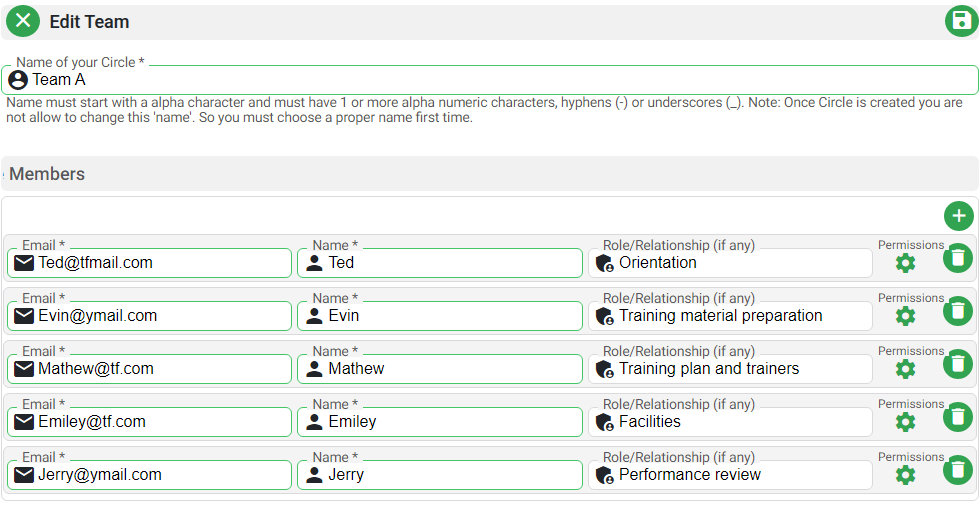
- Close the page and you will be directed to the list of teams.
- Now, Click on
projectsicon on the left hand side menu and create your project. Select the team you just created from the team menu as your project team.
Warning
We do not recommend you changing teams once assigned to a project.- You can even use this team for an existing project if you haven’t used any team in the project.
- Now, you can start creating your Tasks … etc. which will be assigned to this team.