Setting up your Convertkit Action
Your Convertkit contact list will be searched and sorted as per your instructions, each time this
-
Once you test your Trigger data, you need to select an action app to use with the Trigger.
-
To add this action app to your
ICApp , click on the “add service” button.
-
Select “Convertkit” as your Action app from the list of
ICApps . -
Connect your Convertkit account to Rapidomize and authorize Rapidomize to access your Convertkit account.
-
Follow Guidance How to set up Convertkit on Rapidomize . Once connected, press select key to select your Convertkit account.
-
Select the “Action” by clicking on Find Subscriber/s icon.
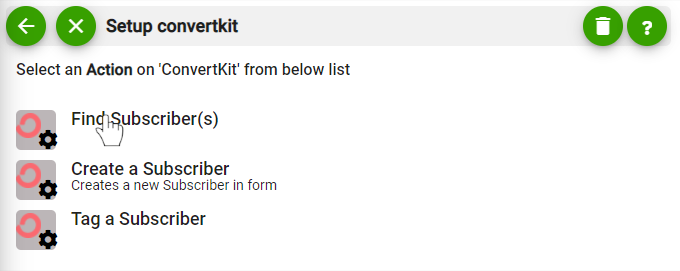
-
Specify the Email addresses of the subscriber(s) and the period you need to look in to.
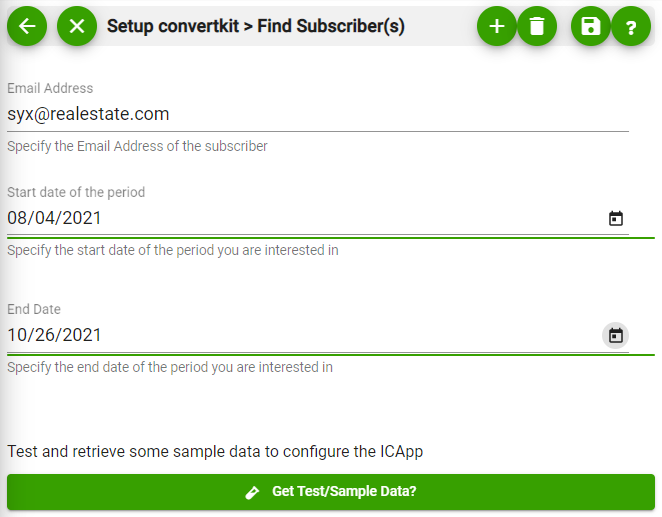
-
Test your action by clicking on “Test / Get Sample Data”.
-
Save your
ICApp by clicking on “SaveICApp ”. -
You will get a card entry in “Intelligent Connected Apps page”.
-
To activate the
ICApp , turn ON the “Run” toggle slider. -
Click on “Status” icon on the card to see the status of your
ICApp from the Dashboard. -
Once you activated your
ICApp , it will run according to the specified schedule.