Setting up your Trello Action
Create a board
A new Trello board will be created each time this
- Once you test your Trigger data, you need to select an action app to use with the Trigger.
- To add this action app to your
ICApp , click on the “add service” button.

- Select “Trello” as your Action app from the list of
ICApps . - Connect your Trello account to Rapidomize and authorize Rapidomize to access your Trello account. Follow Guidance on setting up Trello to work with Rapidomize. Once connected, press select key to select your Trello account.
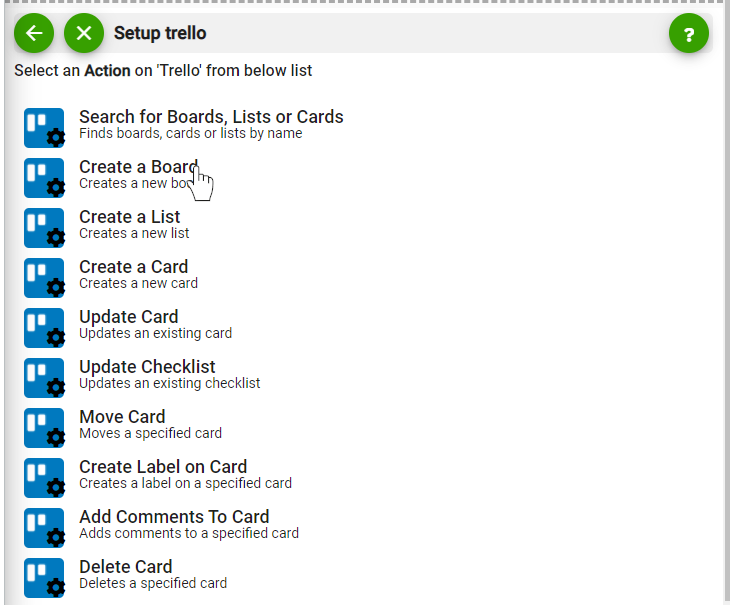
- Enter the name of the Trello board to be created.
- Select the project team that you will be working with using this Trello board. E mail address or user names (if they have Trello accounts) can be used for this.
- Select the background colour of the board.
- Select board user permissions.
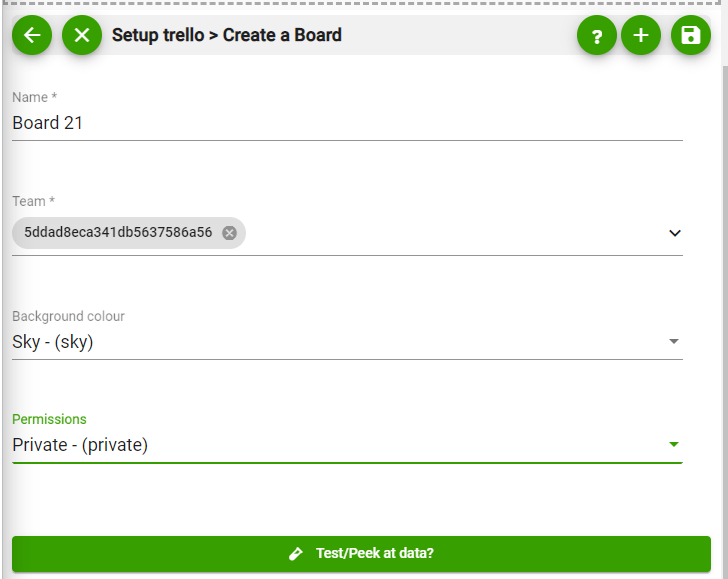
- Test your action by clicking on “Test / Get Sample Data”.
- Save your
ICApp by clicking on “SaveICApp ”. - You will get a card entry in “Intelligent Connected Apps page”.
- To activate the
ICApp , turn ON the “Run” toggle slider. - Click on “Status” icon on the card to see the status of your
ICApp from the Dashboard. - Once you activated your
ICApp , it will run according to the specified schedule
Last modified March 2, 2022