Setting up your Facebook Lead Ads Trigger
When a new lead is created
When a new lead is created to a specified folder in Facebook, this
- To start creating this
ICApp , select “Intelligent connected apps” menu icon and then click on “Create newICApp ” button. - Give a name for your
ICApp . - Go to next screen by clicking the green arrow button.
- Select Facebook Lead Ads which is to trigger your
ICApp from the list of apps (Trigger is an event which starts theICApp ). - Connect your Facebook and Facebook Business Manager accounts to Rapidomize and authorize Rapidomize to access your Facebook accounts. Follow Guidance on “Facebook on Rapidomize”.
- Once connected, press select key to select your Facebook account.
- Select the action “When a new lead is created” from the list of actions.
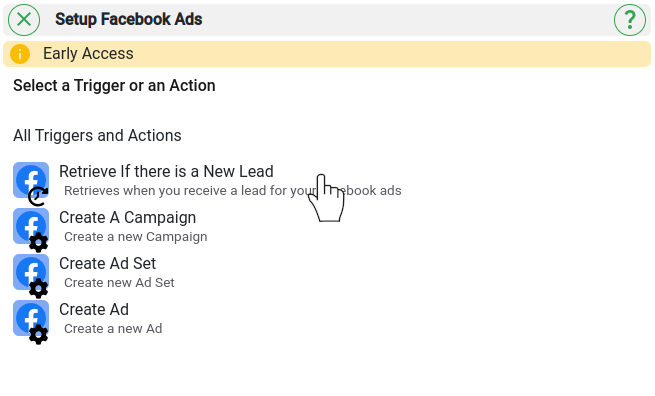
- Select the particular Facebook Lead Ads page.
- Select the Form you need to trigger off.
- Select the fields of data you want to be retrieved.
- You can also specify additional list of fields as values separated by a “comma”.
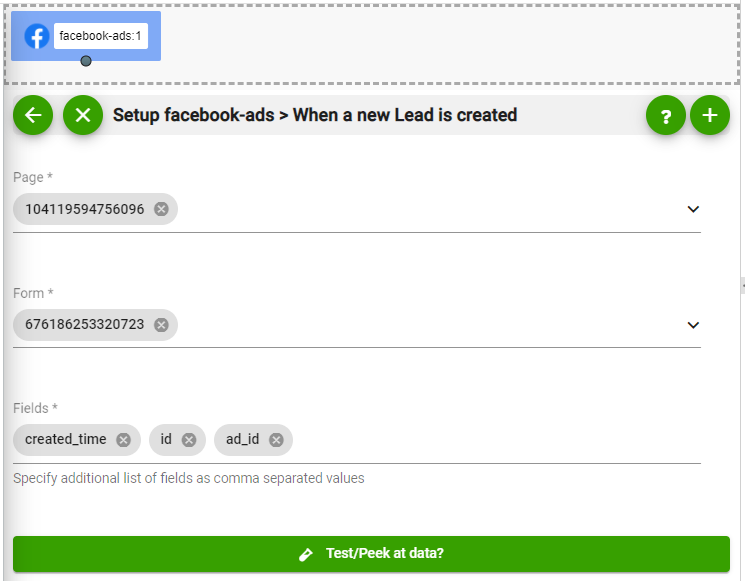
- Test and retrieve sample data of your Trigger by clicking on “Test / Get Sample Data”.
- Proceed with the desired action.
Last modified March 2, 2022