Setting up your Trello Trigger
When an activity
-
When a new activity occurs in your Trello account, this
ICApp will Trigger and retrieves data. -
To start creating this
ICApp , select “Intelligent connected apps” menu icon and then click on “Create newICApp ” button. Give a name for yourICApp . -
Go to next screen by clicking the green arrow button.
-
Select Trello which is to trigger your
ICApp from the list of Trigger apps (Trigger is an event which starts theICApp ). -
Connect your Trello account to Rapidomize and authorize Rapidomize to access your Trello account. Follow Guidance on setting up Trello to work with Rapidomize. Once connected, press select key to select your Trello account.
-
Select the action “When an activity” from the list of actions.
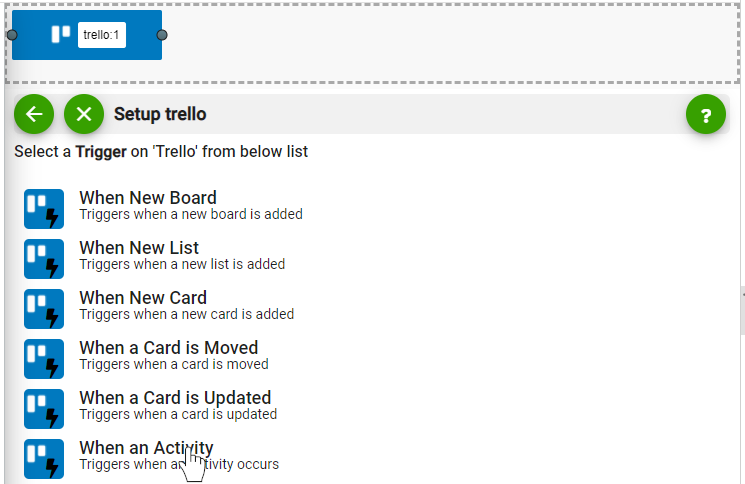
- Select the activity you want to monitor.
- Select the relevant Trello board.
- Select the relevant Trello list.
- Select the relevant Trello card.
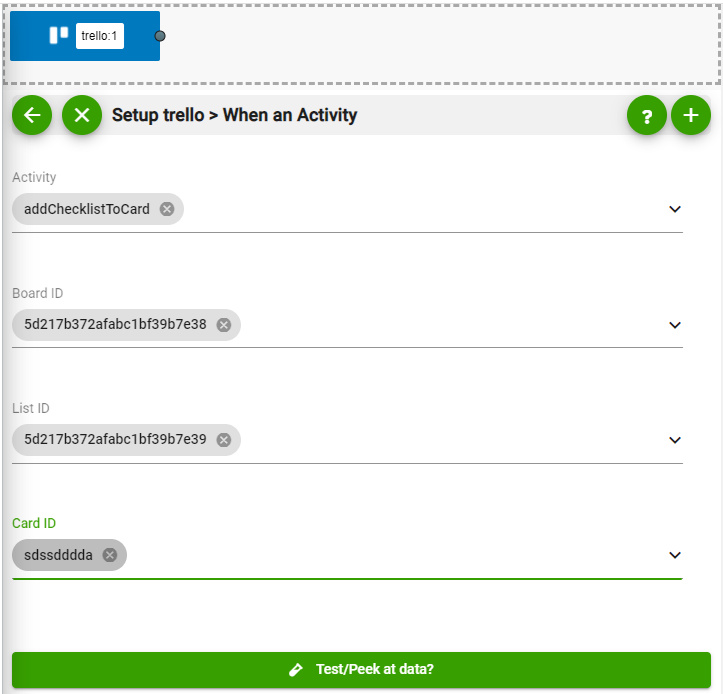
- Test and retrieve sample data of your Trigger by clicking on “Test / Get Sample Data”.
- Proceed with the desired action.
Last modified March 2, 2022