Setting up your Time Trigger
Trigger ICApp
You can use this app to schedule one or more actions at specified time intervals based on your Rapidomize account plan.
- To start creating this
ICApp , select “Intelligent connected apps” menu icon and then click on “Create newICApp ” button. - Give a name for your
ICApp . - Go to next screen by clicking the green arrow button.
- Select “Time Trigger” which is to trigger your
ICApp from the list of Trigger apps (Trigger is an event which starts theICApp ). - Select the action “Trigger
ICApp ” from the list of triggers.
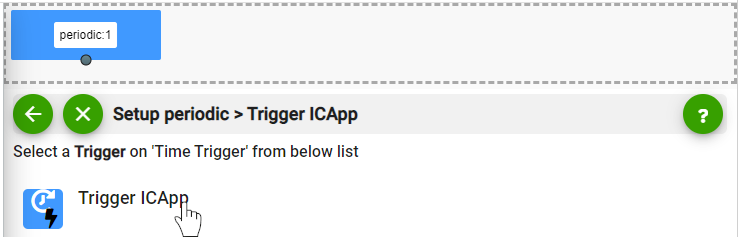
- Select the repeating time interval of the Trigger.
- Specify the date and time to start the
ICApp . Specify a future date for newICApps . If you need to update the date and time of an already runningICApp , stop theICApp before updating the date & time.
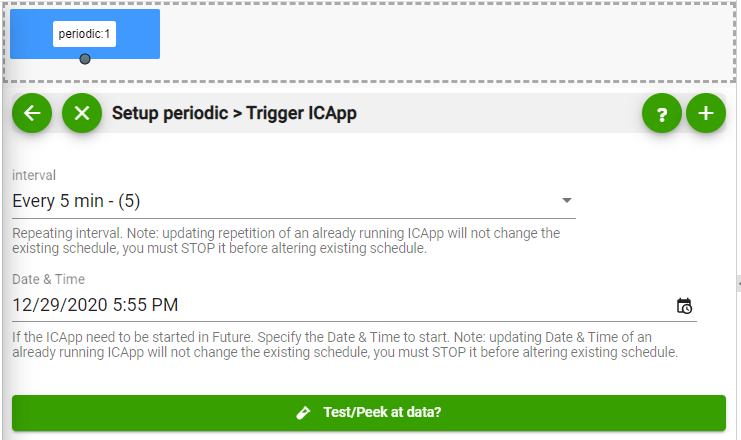
- Test and retrieve sample data of your Trigger by clicking on “Test / Get Sample Data”.
- Proceed with the desired action.
Tip: Whenever you want to select data values from previous steps, click
 button in our workflow.
button in our workflow.
Last modified March 2, 2022