Setting up your Google Sheets Action
Add rows to a spread sheet
To use Google Sheets with Rapidomize, you must connect your Google account to Rapidomize. If you already have an account with Google you can use it. If not, you need to create an account with Google.
Once you select Google Sheets app from the list of
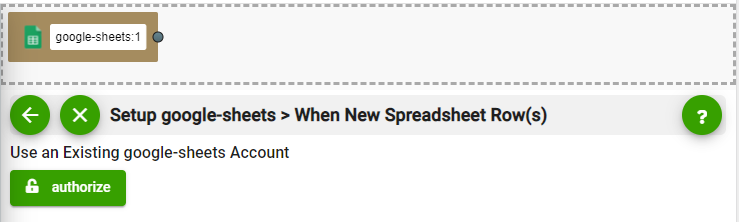
Sign in with Google to access your Google Spreadsheets.
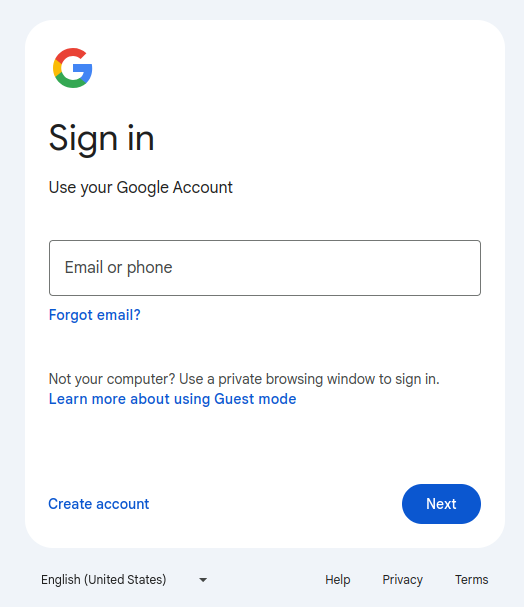
Full edit permission is required for create/update actions. You will only need “view only” permission for triggers and data retrievals.
Once Rapidomize is connected to your Google account, you can proceed with your
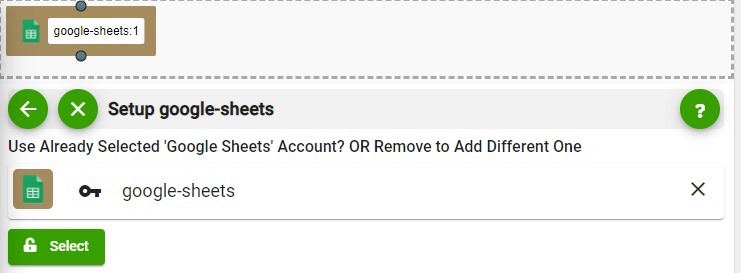
Important Notes:
When you need to change the layout/structure of a Google sheet (add/delete/move a column(s) or change titles of column(s)) you must turn OFF your
If the layout/structural change affects the “mapping” defined in the
Whenever you want to select data values from previous steps, click  button in our workflow.
button in our workflow.
Add rows to a spread sheet
When new spread sheet row