Setting up your Google Drive Trigger
When a new file is added to a given folder
When you add a file to a specified folder in Google Drive this
-
To start creating an
ICApp , select “Intelligent connected apps” menu icon and then click on “Create newICApp ” button. -
Give a name for your
ICApp . -
Go to next screen by clicking the green arrow button.
-
Select Google Drive which is to trigger your
ICApp from the list of apps (Trigger is an event which starts theICApp ). -
Connect your Google Drive account to Rapidomize and authorize Rapidomize to access your Google Drive account.
-
Follow Guidance on setting up Google Drive to work with Rapidomize.
-
Once connected, press select key to select your Google Drive account.
-
Select the action “When a new file is added” from the list of actions.
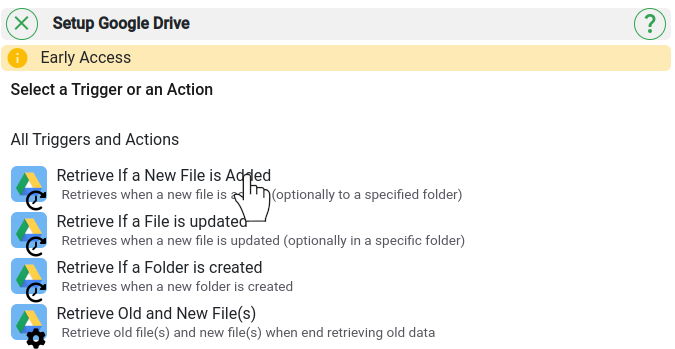
- Specify a parent folder to which the file is to be added. If none, leave empty.
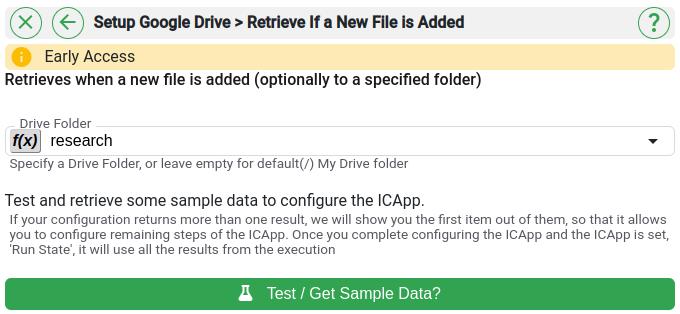
- Test and retrieve sample data of your Trigger by clicking on “Test / Get Sample Data”.
- Proceed with the desired action.
Last modified March 2, 2022